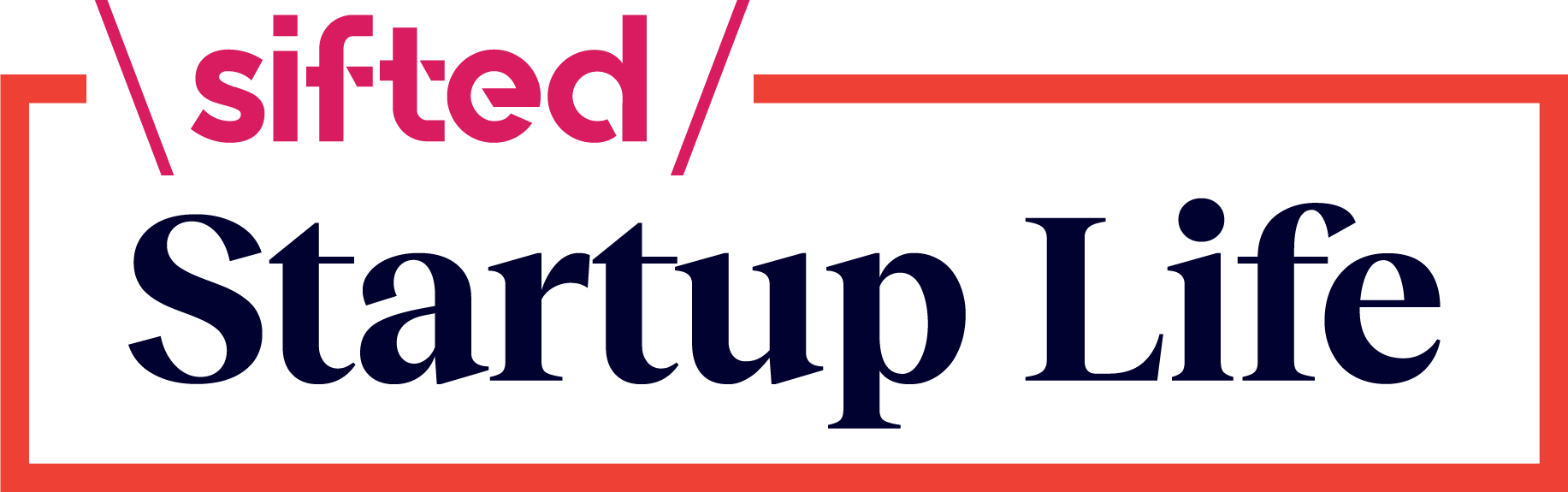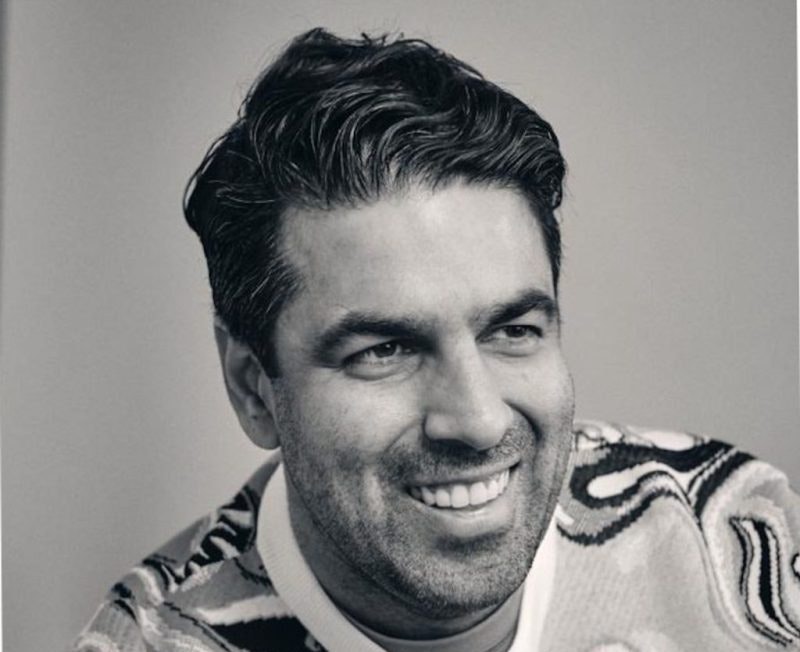As CTO of Duffel, a travel API, Norberto Lopes gets to inbox zero on a weekly — if not daily — basis.
Lopes, who previously held senior engineering roles at GoCardless and Blizzard, says it is the only way to make sure he is fully engaged when he gets an email that actually matters.
In our Startup Life newsletter, Lopes shared his top tips for managing your inbox more efficiently:
Keep it simple
You can mostly use Gmail’s default settings. I don’t think you need other tools or apps to get organised.
Use keyboard shortcuts
Navigating email with just the keyboard is quicker and simpler to get through messages. Make sure you are up to speed with keyboard shortcuts, so that you can archive, delete, snooze or reply without using the mouse. To see a complete list of keyboard shortcuts (including the ones that need to be manually turned on), type ‘?’ when you have Gmail open. You can also create your own. Note that shortcuts work differently on PCs and Macs.
Use priority inbox
To turn it on, follow the instructions here. Google does a decent job of categorising which emails are important. By starring emails you can also help it learn what is important to you, and save your more important conversations for later.
Check regularly
If you’re inundated with emails, the quantity alone can be overwhelming. So break it down throughout the day. For me, I check once in the morning, then in between meetings and once again at the end of the day.
Get smart with labels and filters
Labels are different from folders and are useful for filtering mailing lists or certain team communications that I only need to catch up on once a week or so. Here’s how to do it:
- Create a label.
- Manually add the label to any incoming or outgoing messages using a keyboard shortcut (usually, you can do this by pressing ’L’).
- Create a Gmail filter so that the label is auto-applied to specific emails. Here’s how (provided by Gmail):
- In the search box at the top, click the arrow or the filters icons.
- Enter terms to match specific messages. For example, to filter and label emails from an account, enter the email address in the From: field.
- At the bottom of the search window, click Create filter.
- Scroll to Apply the label: and choose a label.
- Click Create filter. - Use filters to decide what happens when a label is applied to an email: should it go to your social, spam or newsletter folder, for example?
Prioritise, prioritise, prioritise
You need to be ruthless if you want email to be a tool that improves your work rather than cannibalising your time. The following is a list of either/or:
- Respond immediately. If you have the answer, don’t delay it. Don’t write an essay: be brief and to the point.
- Forward or delegate it. Often messages actually need to be actioned by other people in your team. Do this immediately.
- Snooze it. If a message needs more time, snooze it for when you have time to treat it like deep work.
- Delete or archive it. If it’s spam, unneeded or it’s the end of a conversation chain, get rid of it immediately. This will feel good!
Don’t be too hard on yourself
Getting to inbox zero is about reducing stress, not adding to it. If emails build up, don’t worry about it. Just set aside some time to sort it out — maybe by increasing the length of time when you normally check.
On the subject of… Getting to inbox zero
💌 Should you really be aiming for inbox zero? Or is it just another humble brag to share on LinkedIn?
🤓 Mastering the art of filters.
🗑️ Have tens of thousands of emails? There’s no shame (I’m in the same boat, remember?) but here are some tips and tricks to bring that right down.
🤖 If you missed it last week… Here’s how AI can help you reach inbox zero.